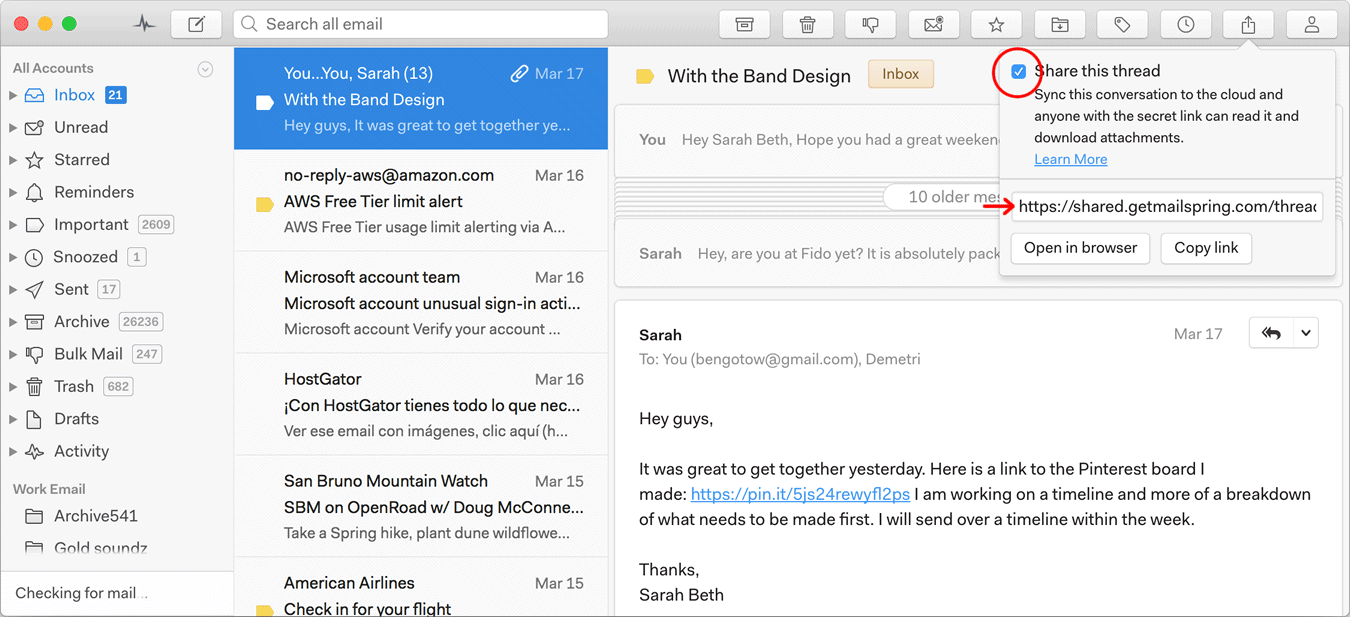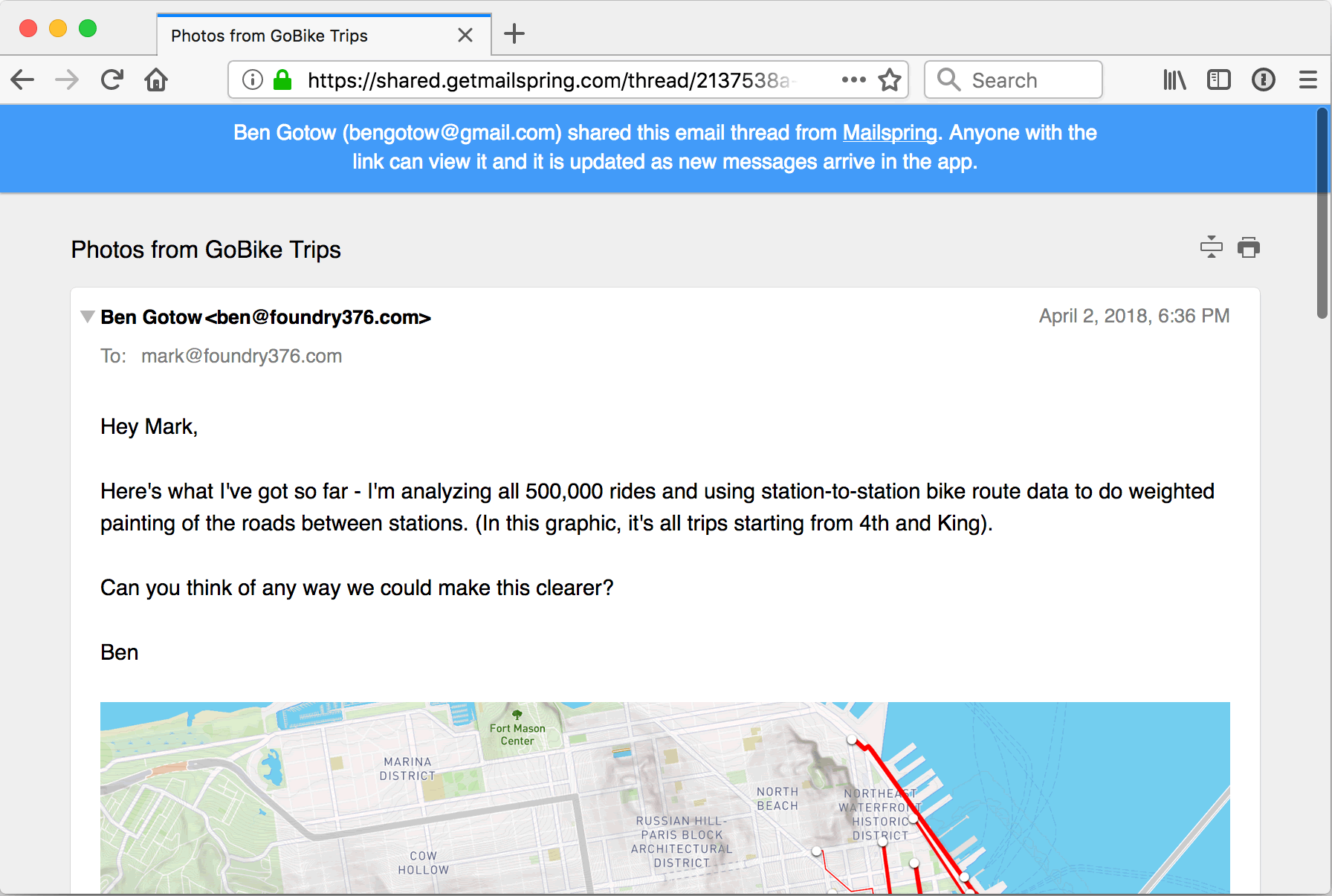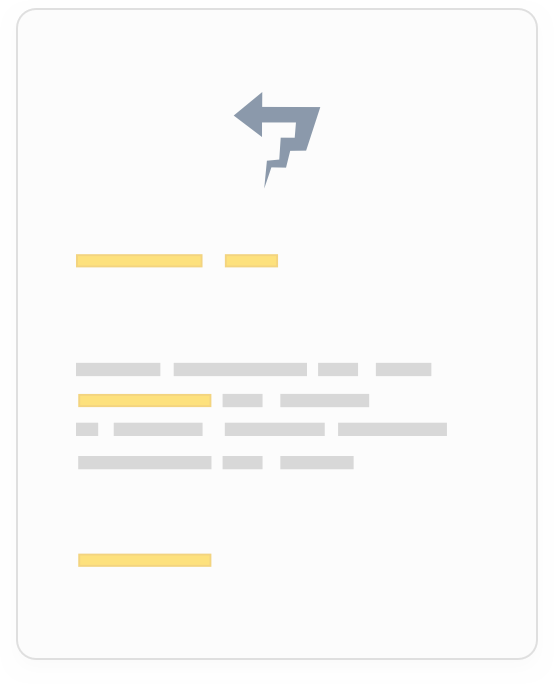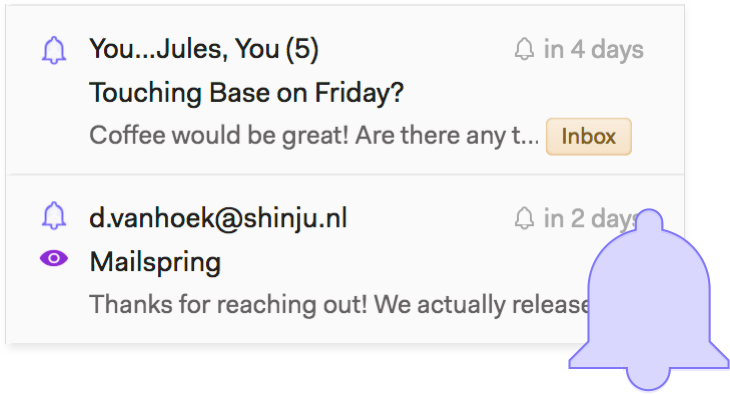Share emails in your Hal.ne.jp mailbox
Hal.ne.jp (ハルインターネット) doesn't allow you to link or share messages via their webmail interface,
but they support IMAP, which means you can use other email programs like Mailspring
to check your mail and create shareable links from email threads.
Follow these steps to get a shareable link for an email thread in your Hal.ne.jp account:
Step 1: Download Mailspring
Mailspring is a free desktop application for checking your email that makes it easy to share emails.
It also comes with other great features like customizable themes, keyboard shortcuts, and read
receipts! It works great on Mac, Linux, and Windows.
Download Mailspring Free

Step 2: Sign in to your Hal.ne.jp account
Run Mailspring and choose IMAP / SMTP on the email setup screen. Enter the
connection settings
for your Hal.ne.jp account and click "Continue". Mailspring is a full
email client and allows you to check your Hal.ne.jp (ハルインターネット) email without using the
webmail interface. Your email should be displayed in a few minutes.
Step 3: Create a shared link from a conversation
When viewing a message in Mailspring, click the  Share Icon to open the sharing panel
and click the "Share this thread" checkbox.
Copy the link that appears and share it!
Share Icon to open the sharing panel
and click the "Share this thread" checkbox.
Copy the link that appears and share it!
Anyone with the link can view the conversation and download
attachments. If new emails arrive in the conversation, Mailspring will add them to the shared link.
You can stop sharing a conversation at any time by unchecking the "Share this thread" checkbox.
 Pro Features
Pro Features